Hide Add-on products from the Shopify frontend search
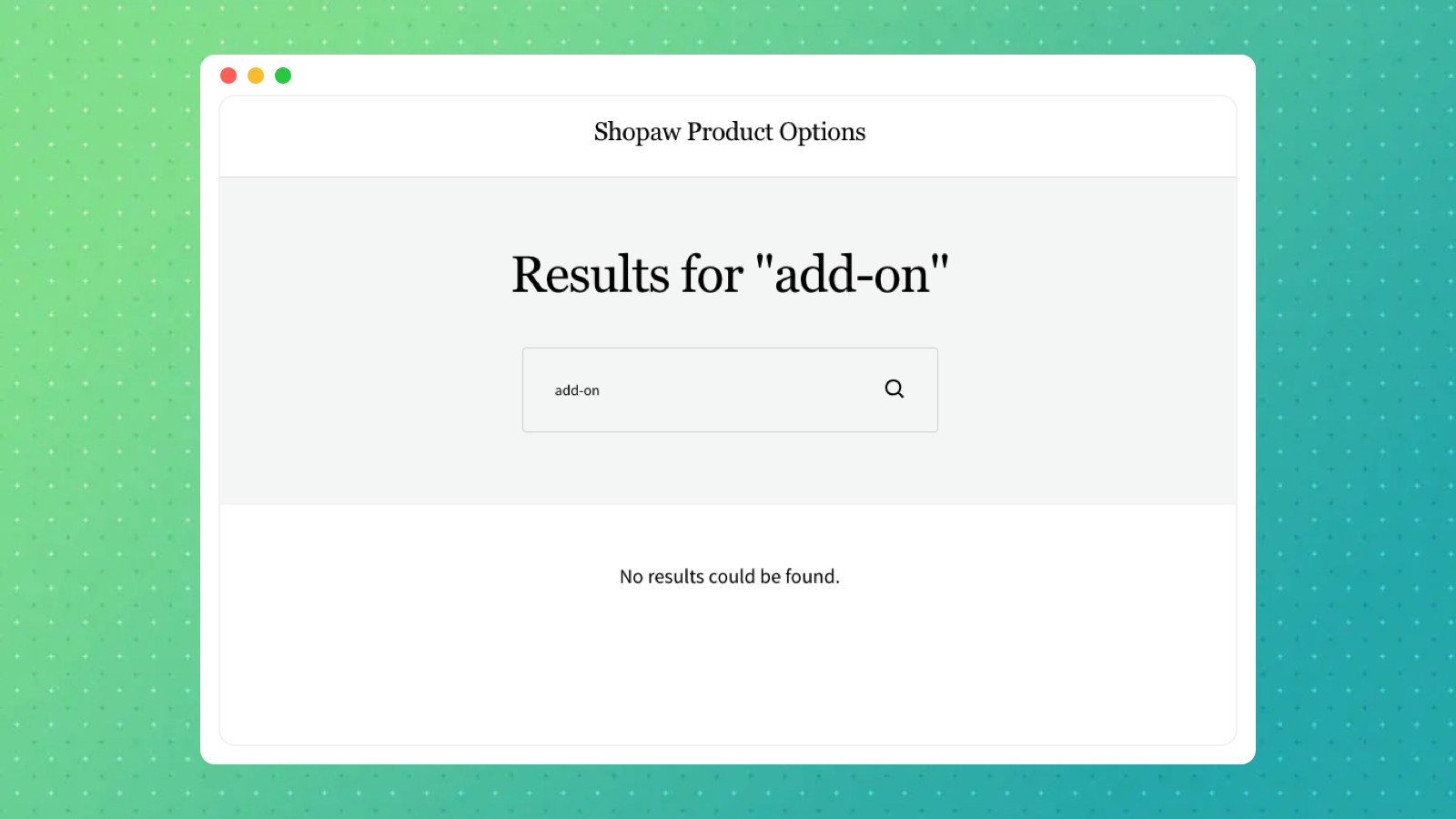
To make it easier to manage these Add-on Price, you can either auto-generate an Add-on product through our App, or add a product in the Shopify backend with an Add-on in its name.
You should hide Add-on product in the search to prevent customers from adding them by mistake
🇨🇳
1、 In the Settings to find "Custom data", select "Product" and then click "Add definition"
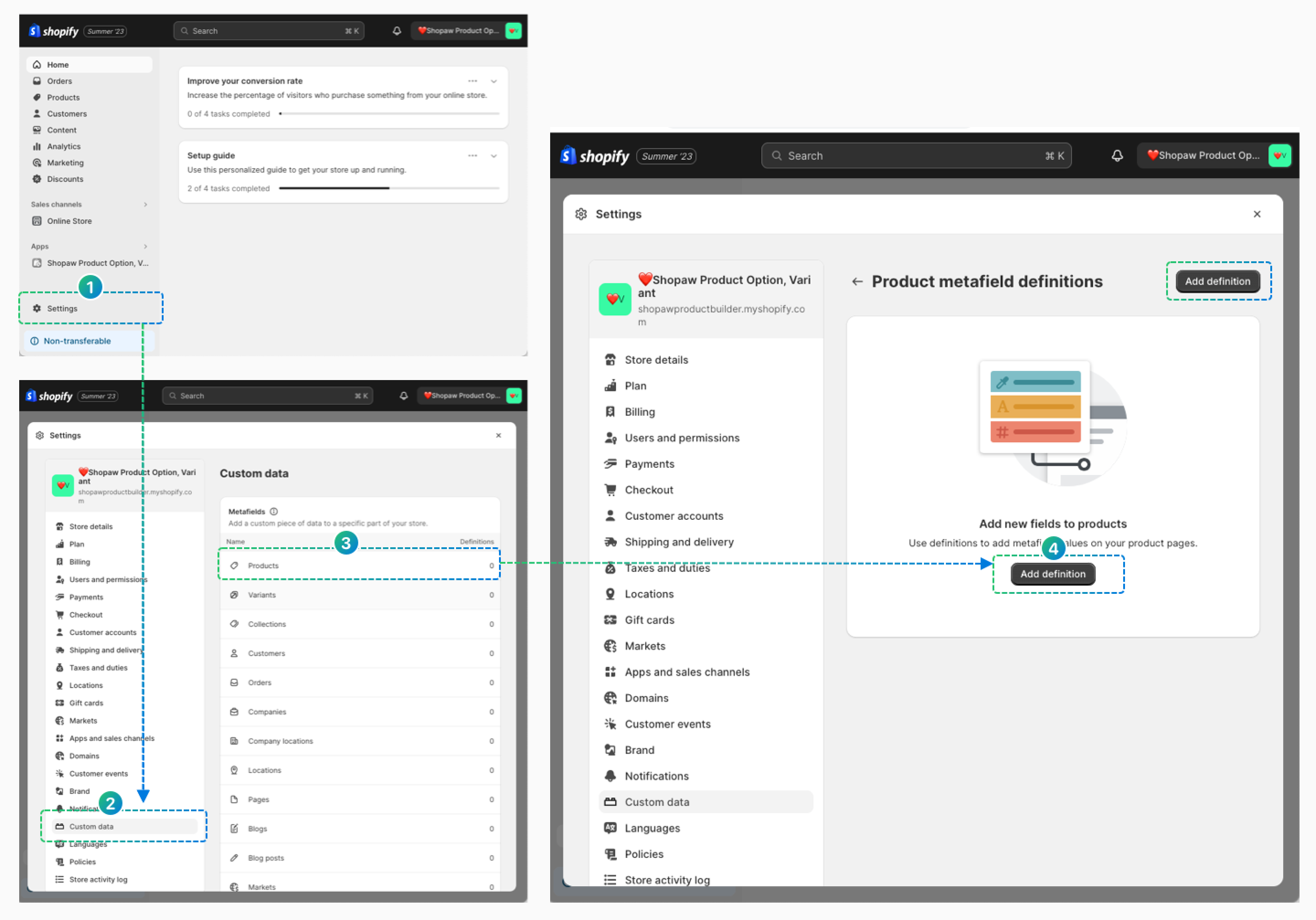
2、"Product metafield definitions" Detailed settings
- Set Name to "SEO Hidden", set Namespace and key to "seo.hidden".
- Click below "Select", choose "Integer".
- "Access option" check Storefronts
- Save the settings
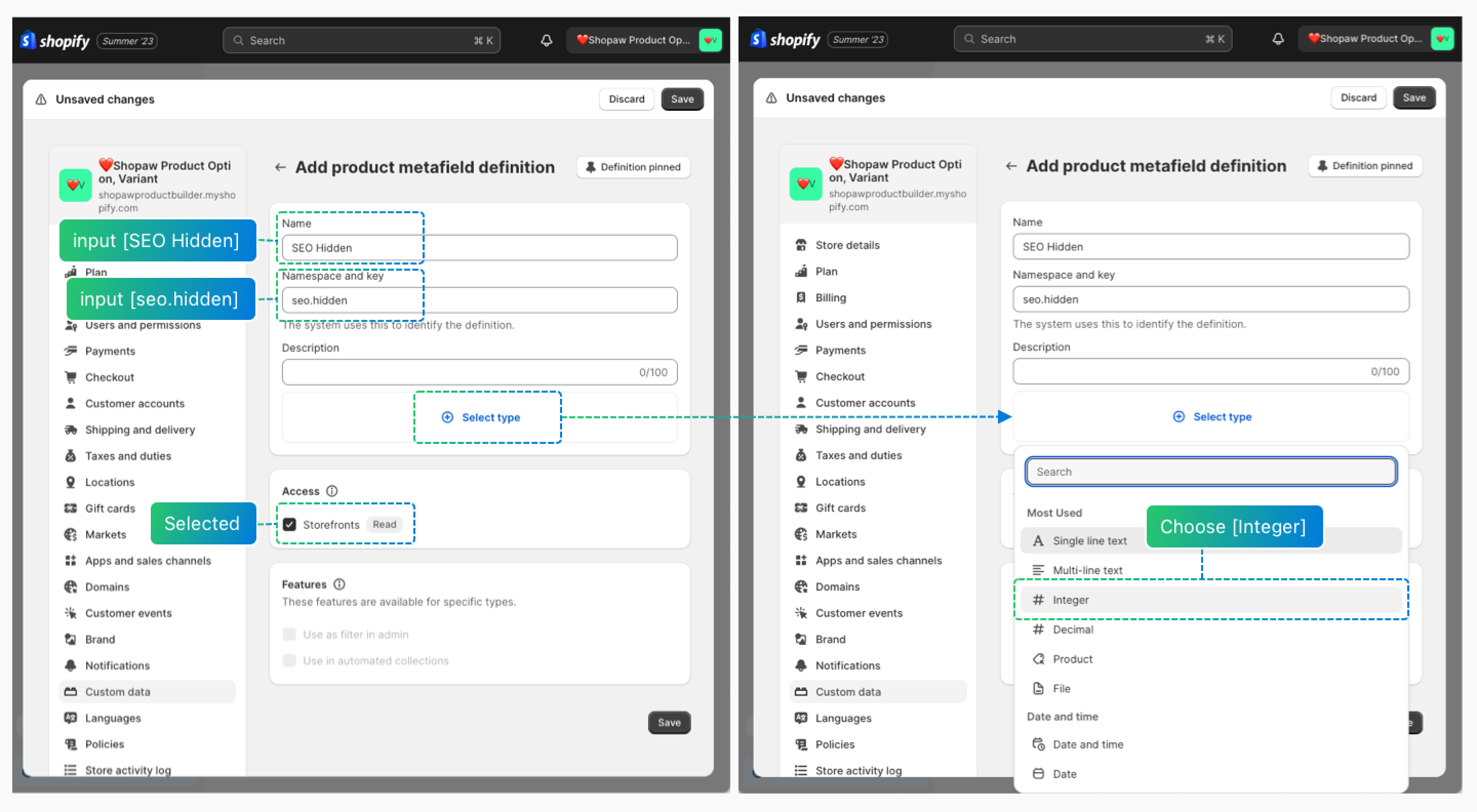
3、Set the metafield in Add-on products.
- Select/batch select the products, click "Bulk edit".
- Enter the setting page, click the right side of the "Columns", scroll to the bottom, select the just set "SEO Hidden".
- Scroll the page horizontally to the right side, find the column of "SEO Hidden", enter "1" for the product you want to hide.
- Save the settings
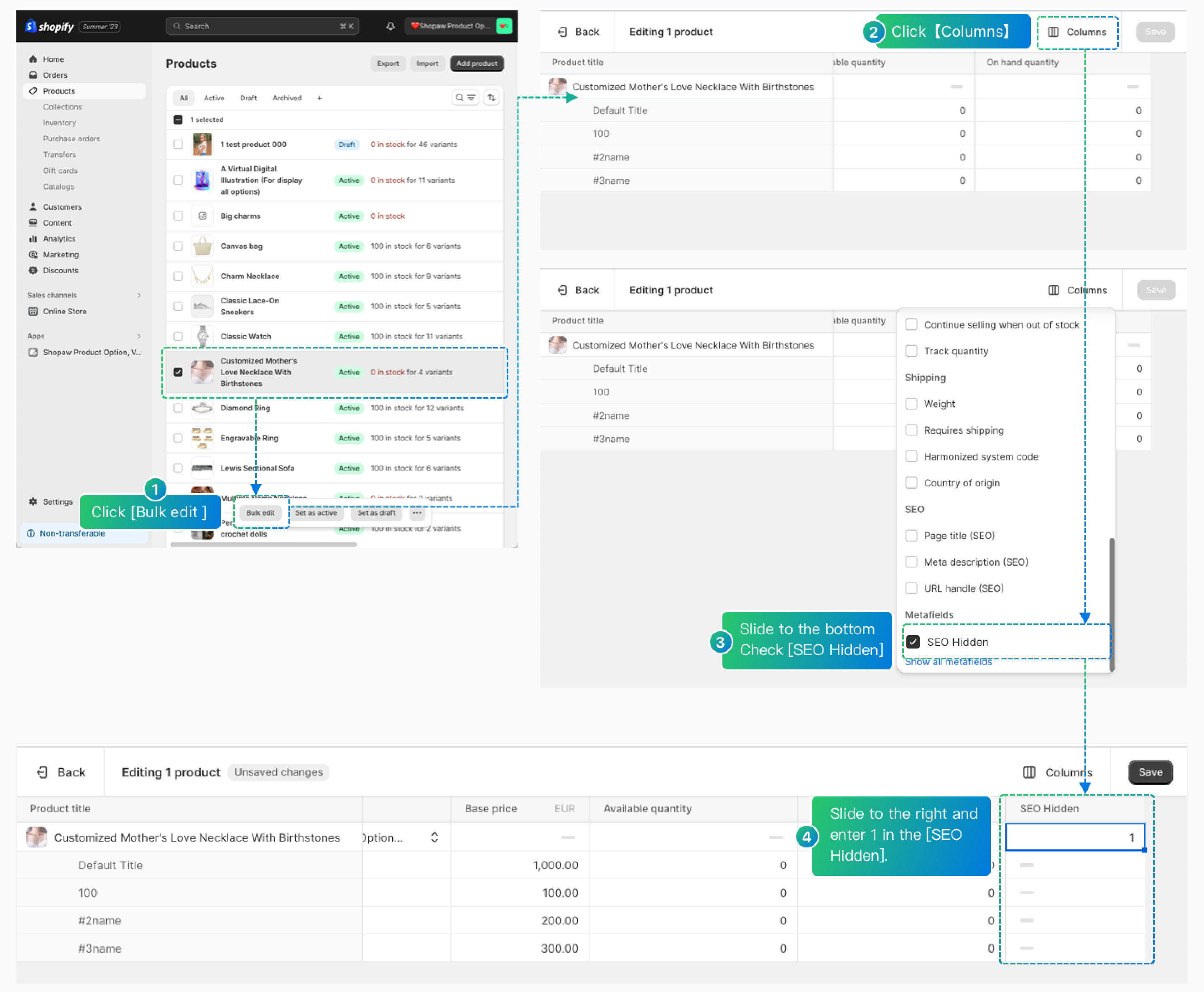
4、Hidden effect display
When searching for the same keywords, the hidden products will not be displayed


