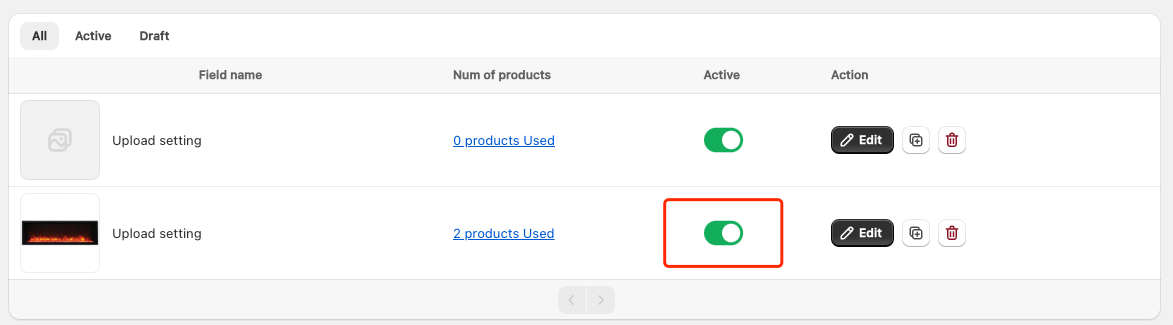How to add Upload Field?
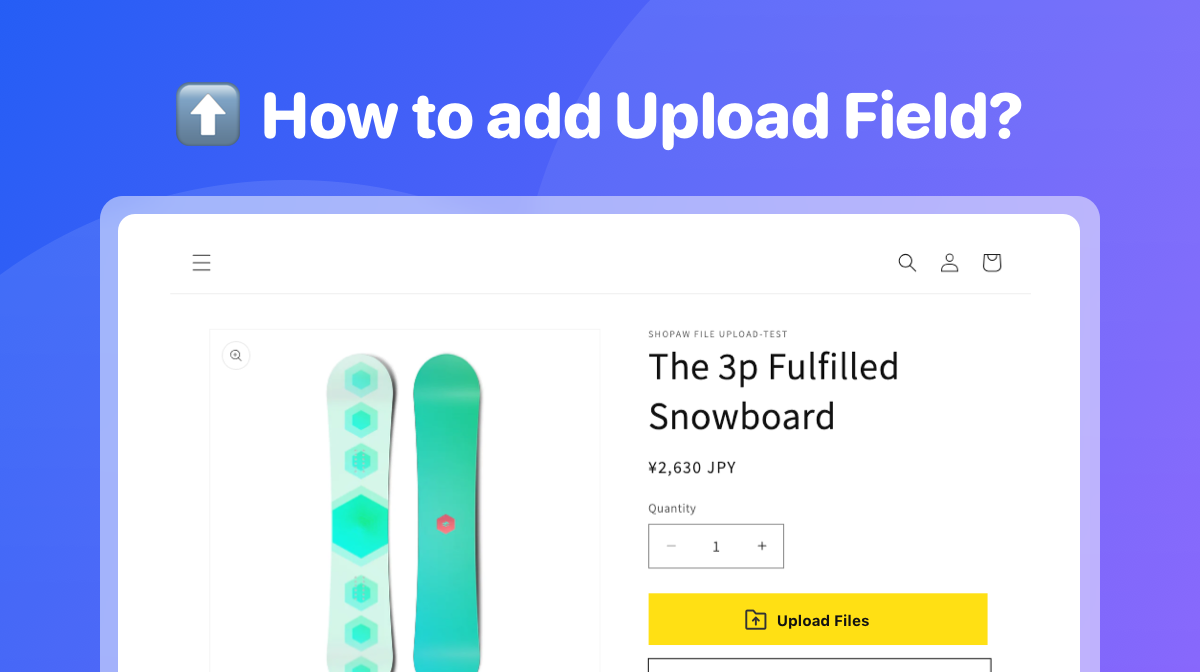
1、Open the App
Launch the app and navigate to the main dashboard.
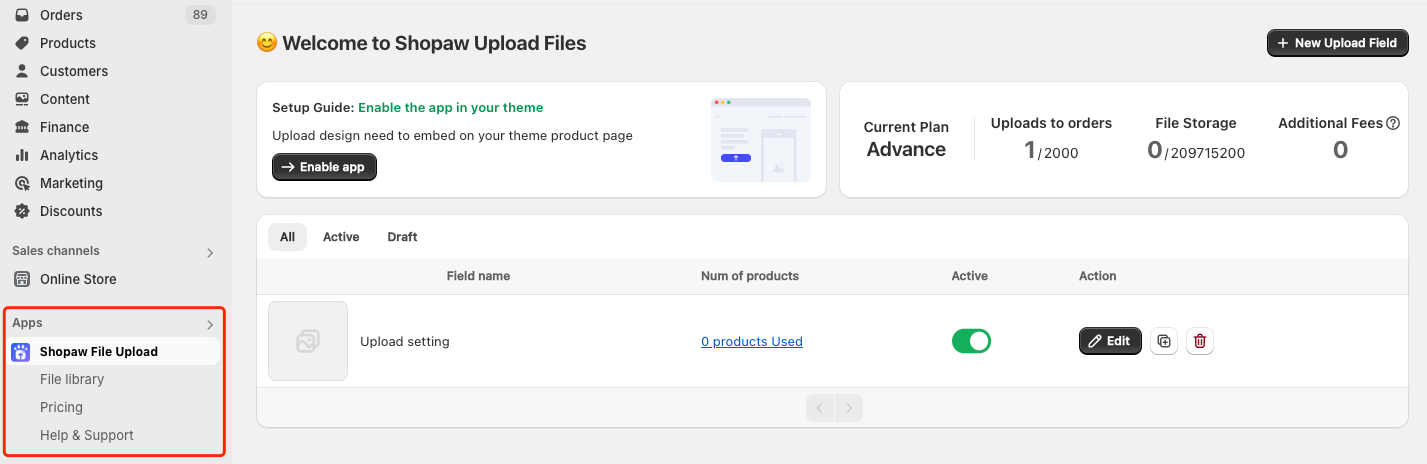
2、Click [+ New Upload Field]
By default, an upload button will already be present
If you need additional buttons: Click the Copy icon on the right to duplicate the existing button, or Click the Add Button option located at the bottom left to create a new one.
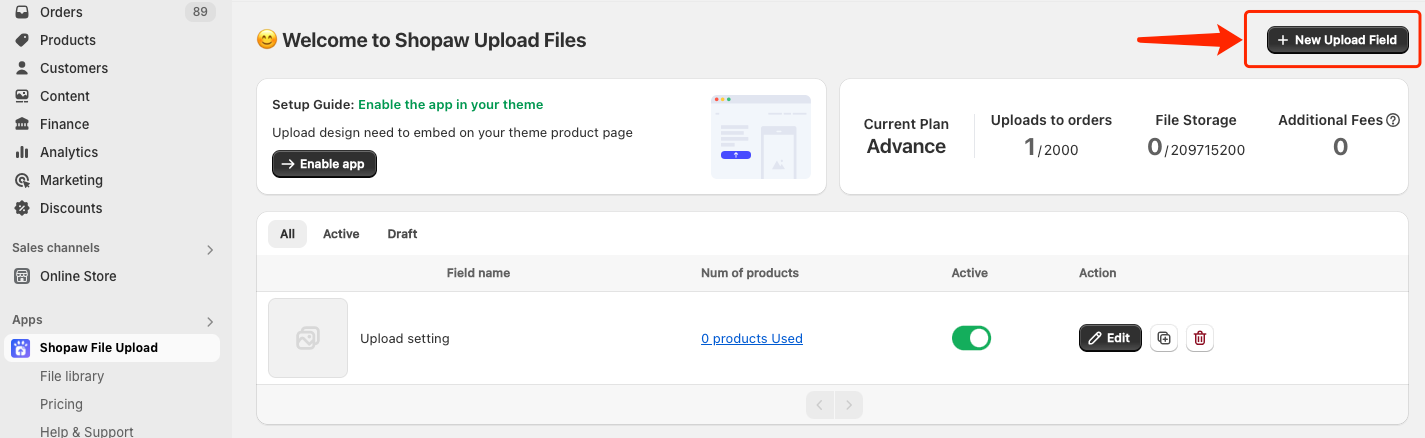
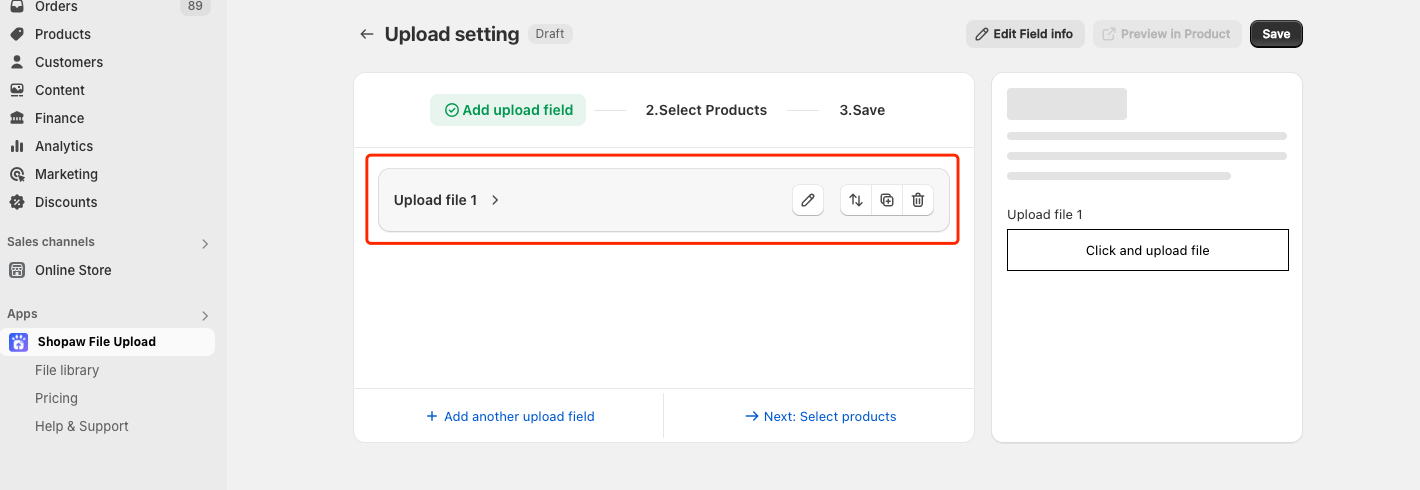
3、Customize Button Settings
Select the button to access detailed settings by clicking on the Button section.
You can then configure the following:
- Button Name: Set a custom name for the upload button.
- Button Text: Customize the text that appears on the button.
- Supported File Types: Specify which file types are allowed for upload (e.g., images, documents).
- Button Appearance: Adjust the design and appearance of the button to match your store’s style
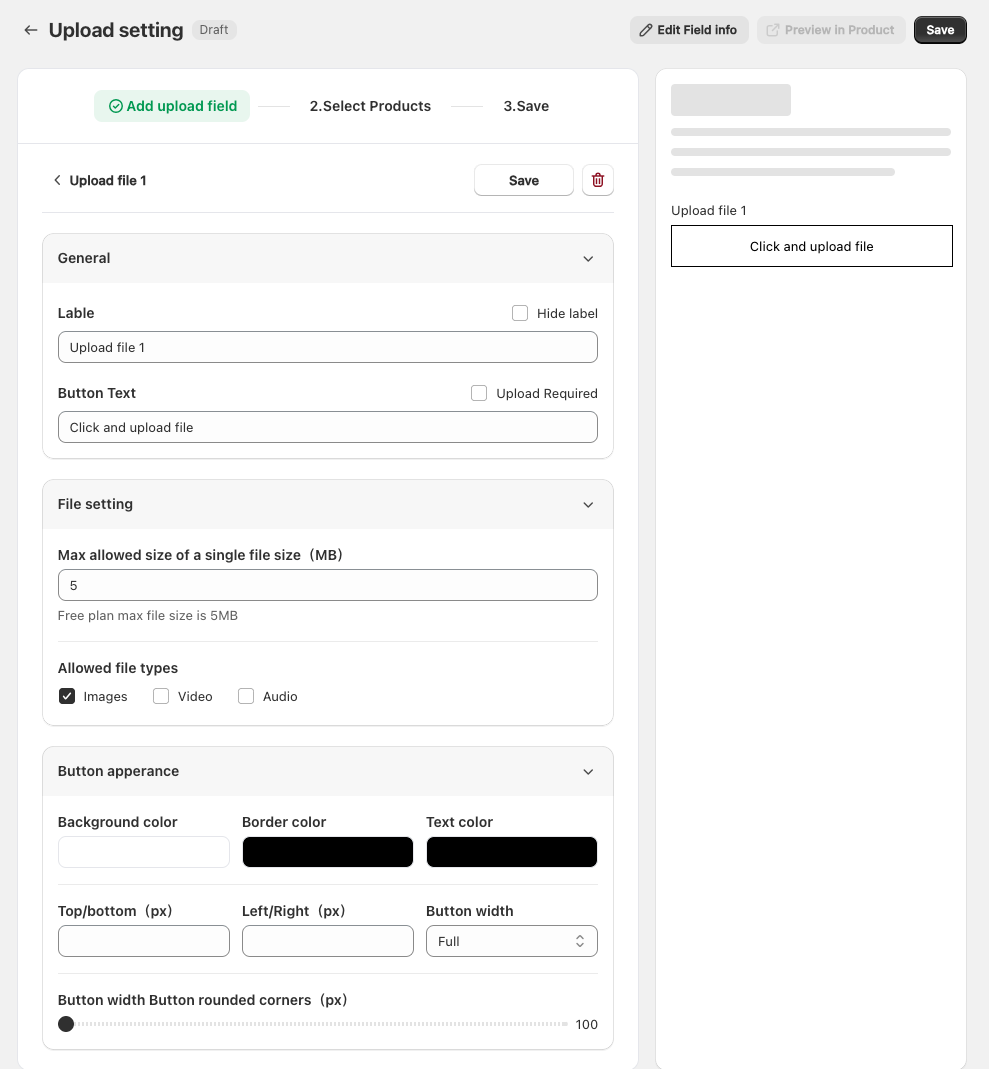
4、Apply Upload Fields to Specific Products
Once you have configured the Upload Field(s), decide which products in your store should display the upload button by selecting them in the settings.
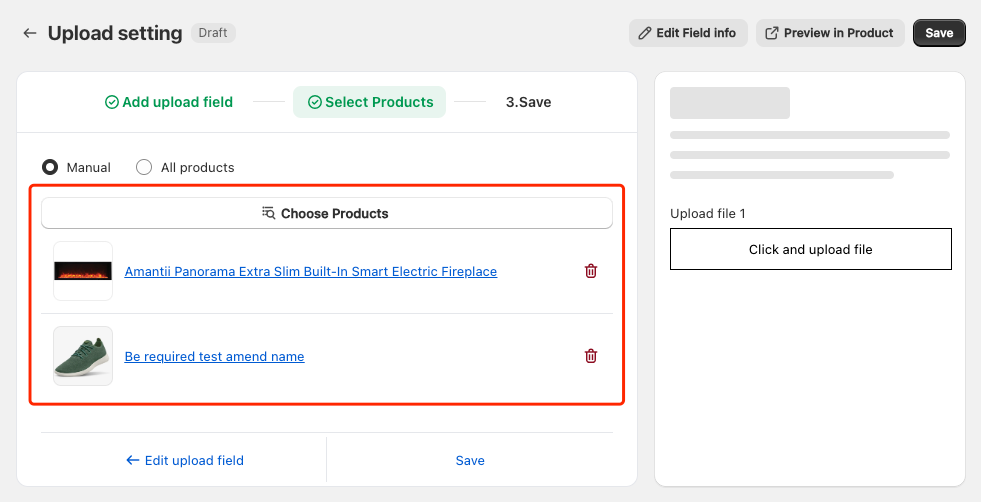
5、Save and Activate Settings
After completing the customization and product assignments, click Save to apply your changes.
Ensure that the settings are activated so that the upload button becomes visible on the selected product pages.