How to Change Shopify Product Image Background with Shopaw AI Retouch?
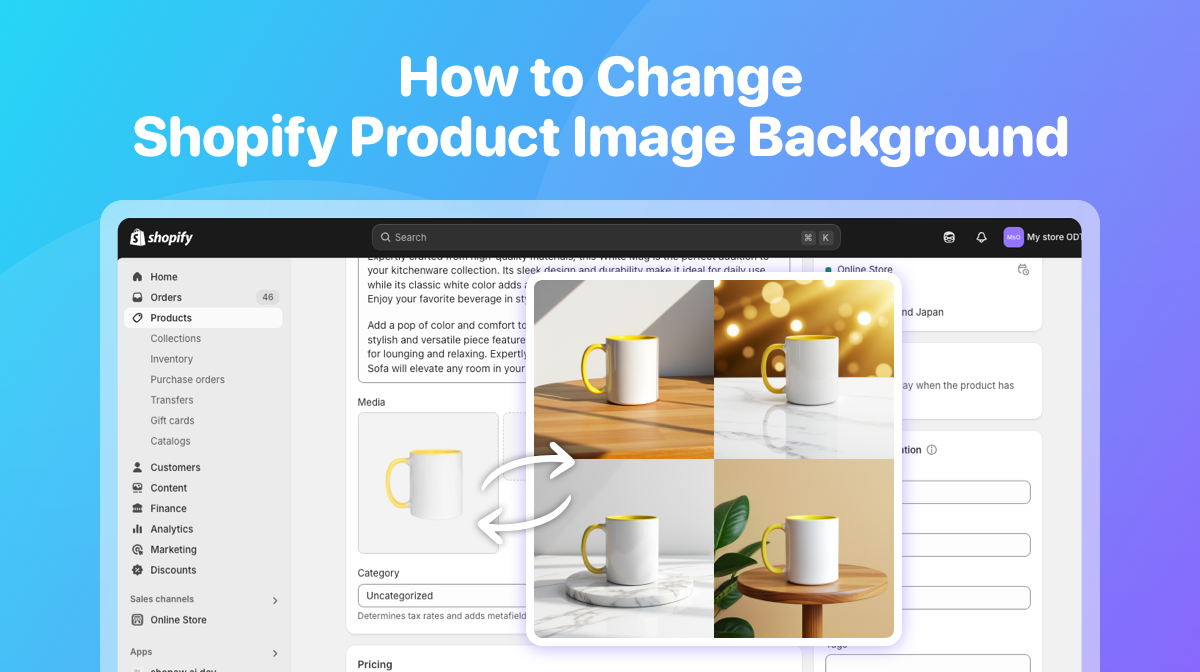
Generate Realistic Product Backgrounds in 3 Simple Steps with shopaw
1.Select Target Shopify Product Image
No matter how complex the background of your product image is, Shopaw can easily remove the cluttered background using smart recognition technology, ensuring the product subject is clear, clean, and looks professional.
Simply select the target shopify product image, and Shopaw will take care of this step automatically.
2.Adjust Composition and Set Background
With the intuitive editor, you can freely adjust the product’s size, angle, and position to ensure it’s perfectly displayed in the image.
Shopaw offers a variety of background style templates for you to choose from, allowing you to pick the best one that complements your product.
Additionally, you can input simple prompt words to let AI intelligently generate the desired background effect, saving you valuable time and effort.
3.Preview and Save
After making the adjustments, you can instantly preview the generated product image to ensure it meets your expectations.
If satisfied, click [Save to Shopify Product], and Shopaw will automatically upload the image and insert it into your target product’s gallery, streamlining the process.
If you prefer to manually upload it to Shopify, you can download the image and upload it as needed, offering flexibility and convenience.

