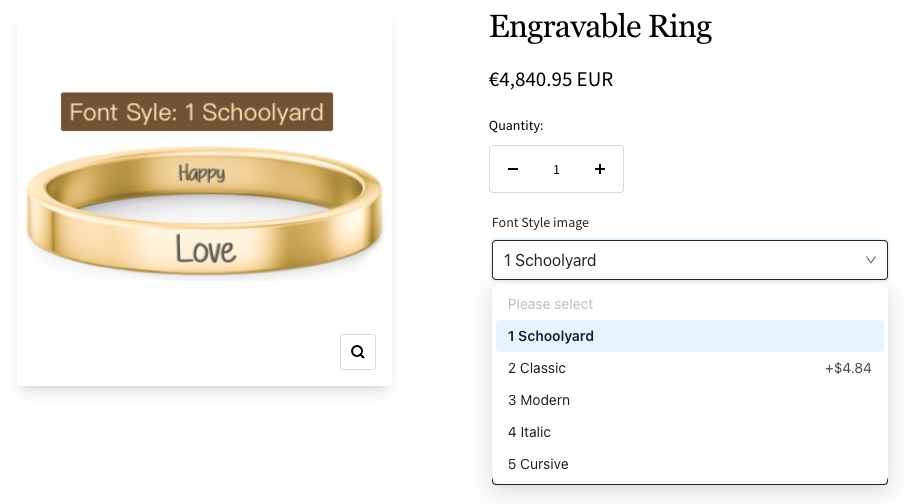How to use Image Dropdown
1、From Product > Option list, click "Add Option" button, choose "Image dropdown"
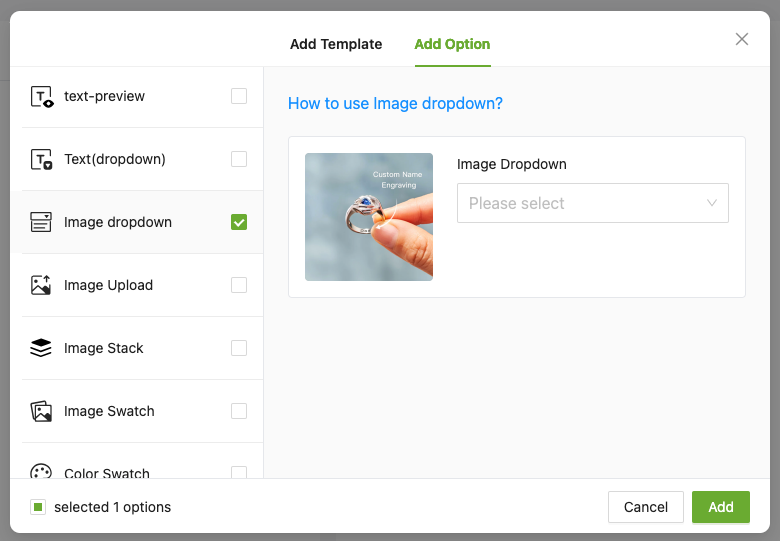
2、Enter the "Option name" to let customers know what they do
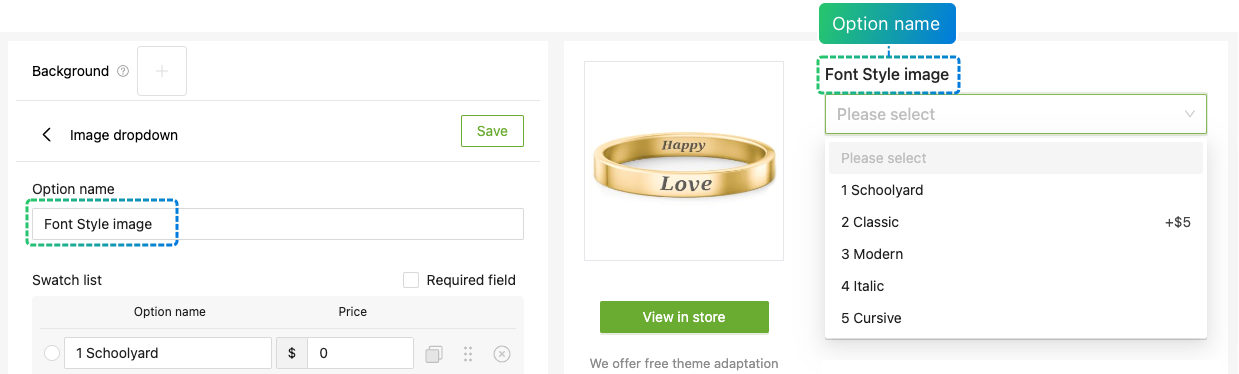
3、Enter the content and price to be displayed in the dropdown box
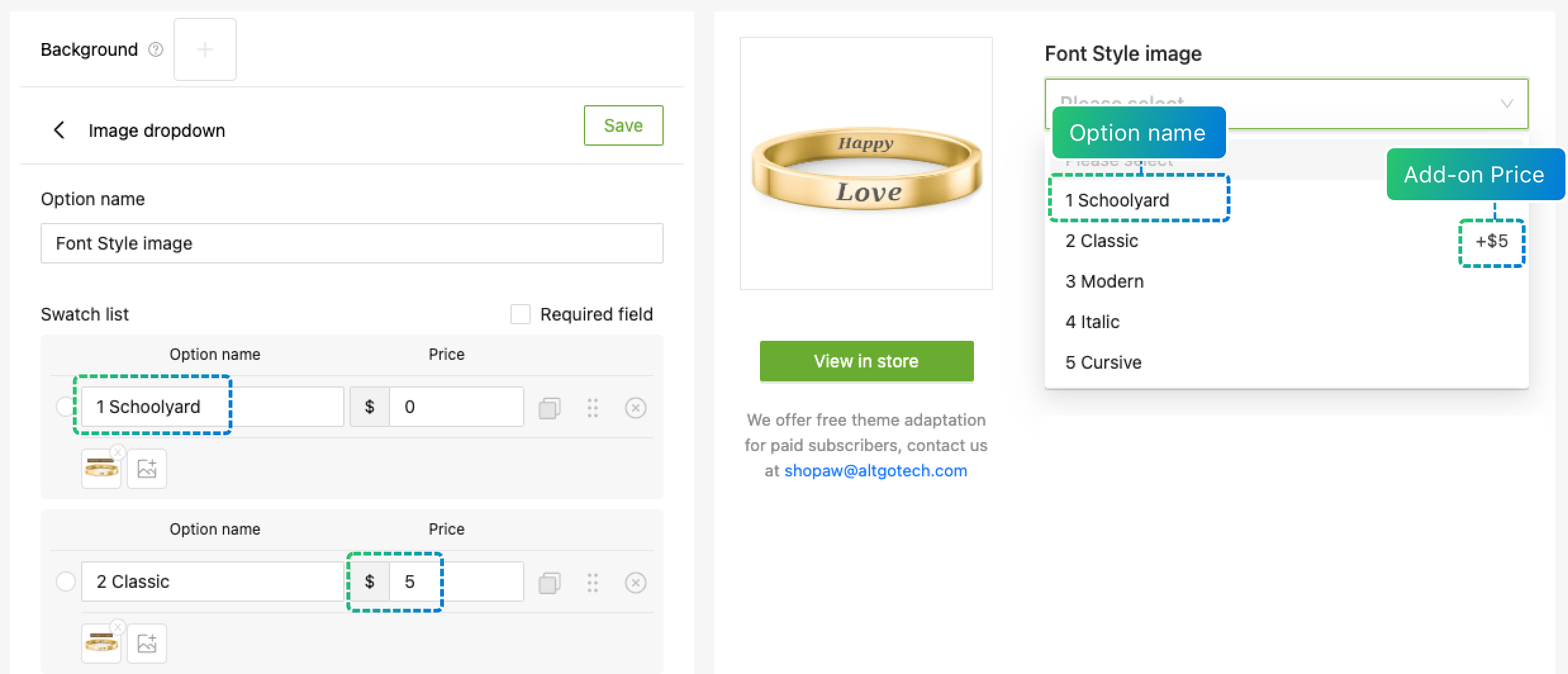
4、Upload product media images
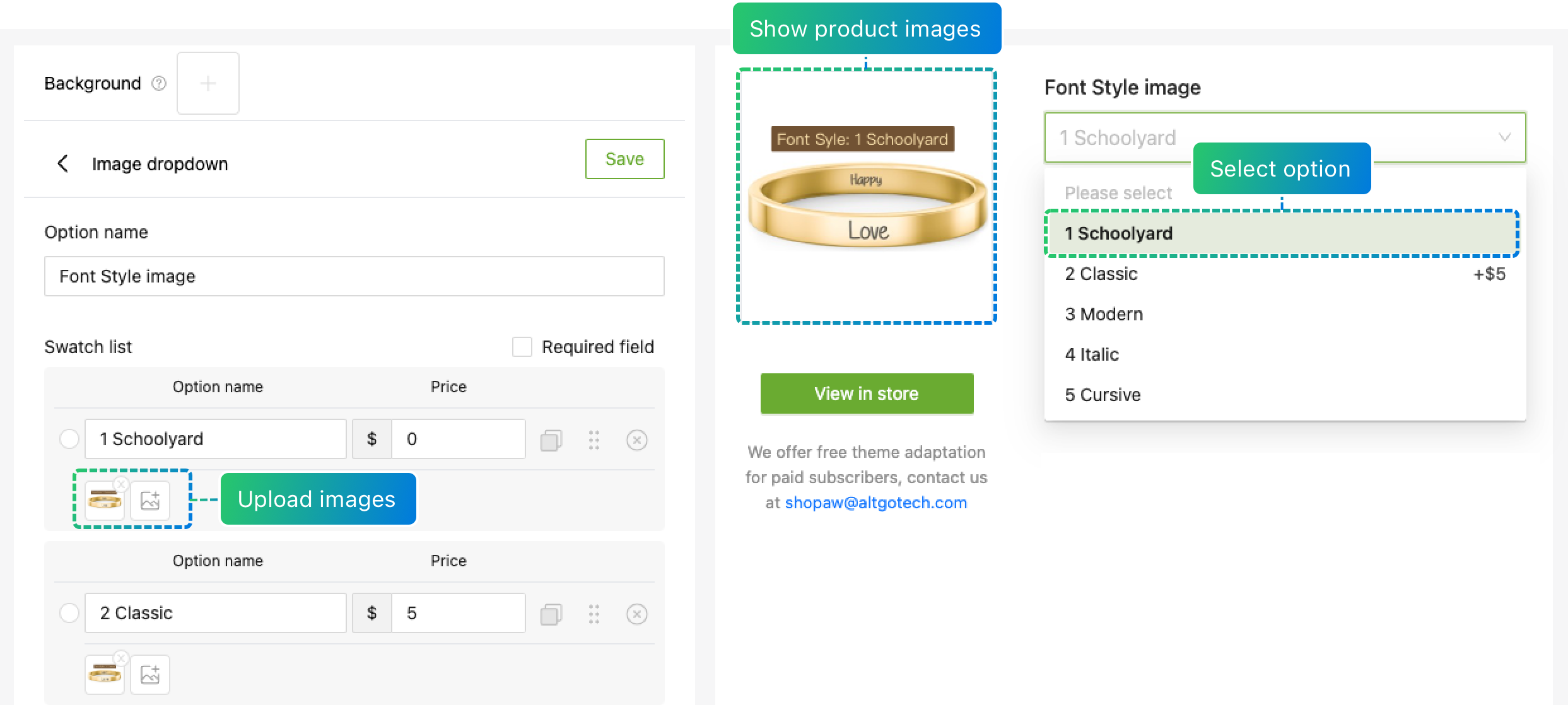
5、Experience the product online
If you encounter any issues during use, please to contact our team at shopaw@altgotech.com.