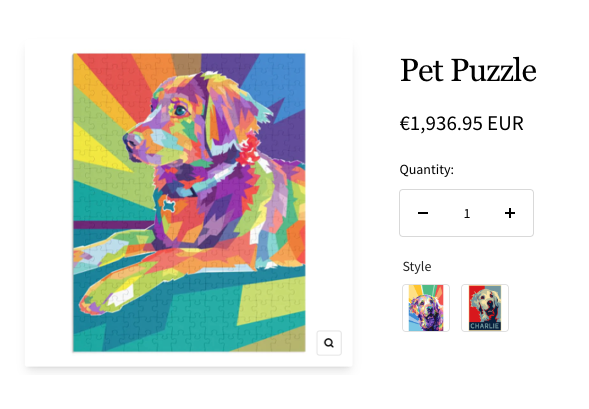How to use Image Swatch
1、From Product > Option list, click “Add Option” button, choose “Image Swatch”
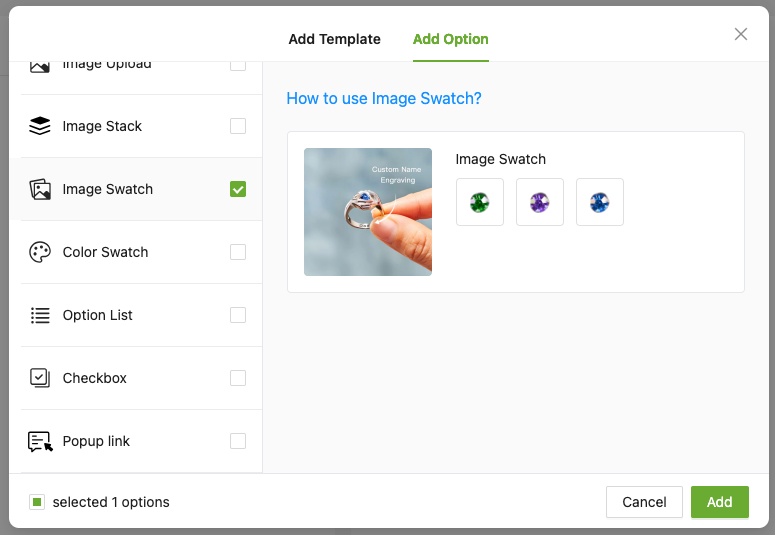
2、Enter the "Option name" to let customers know what they do
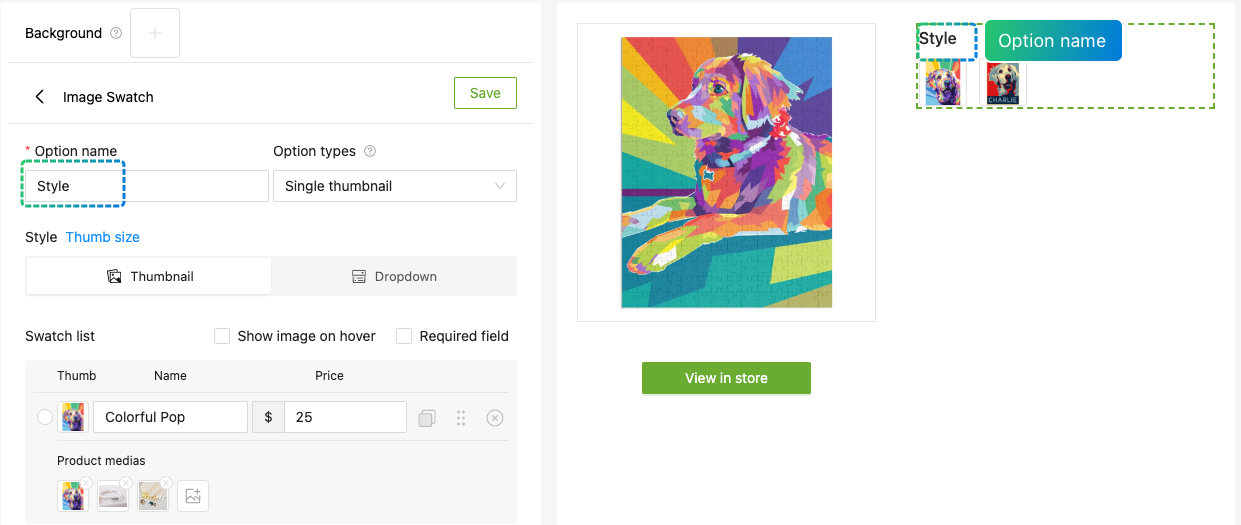
3.1、Single thumbnail Type
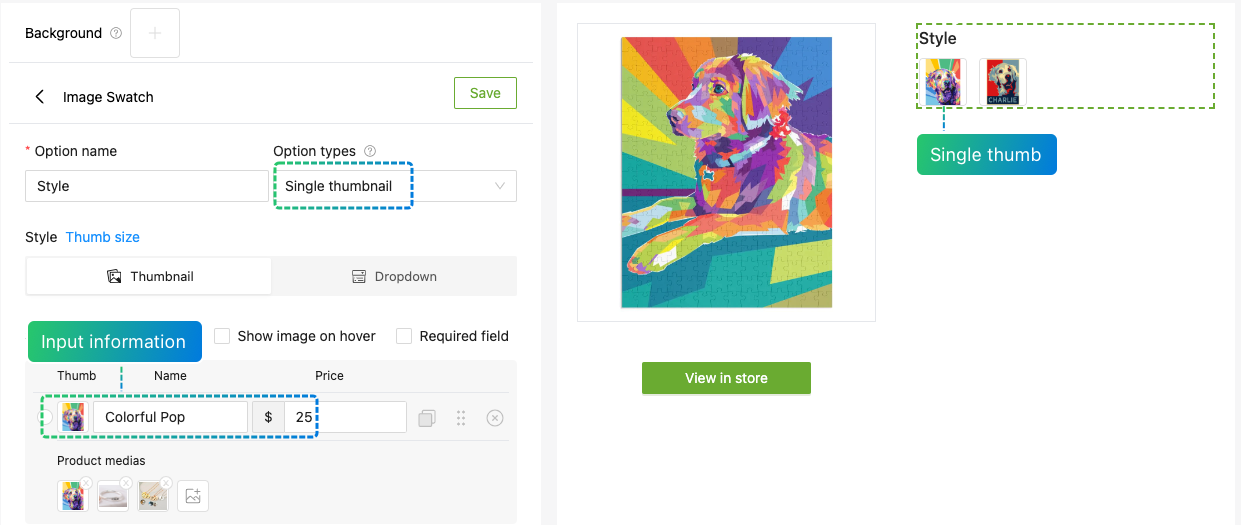
3.2、Upload product media images
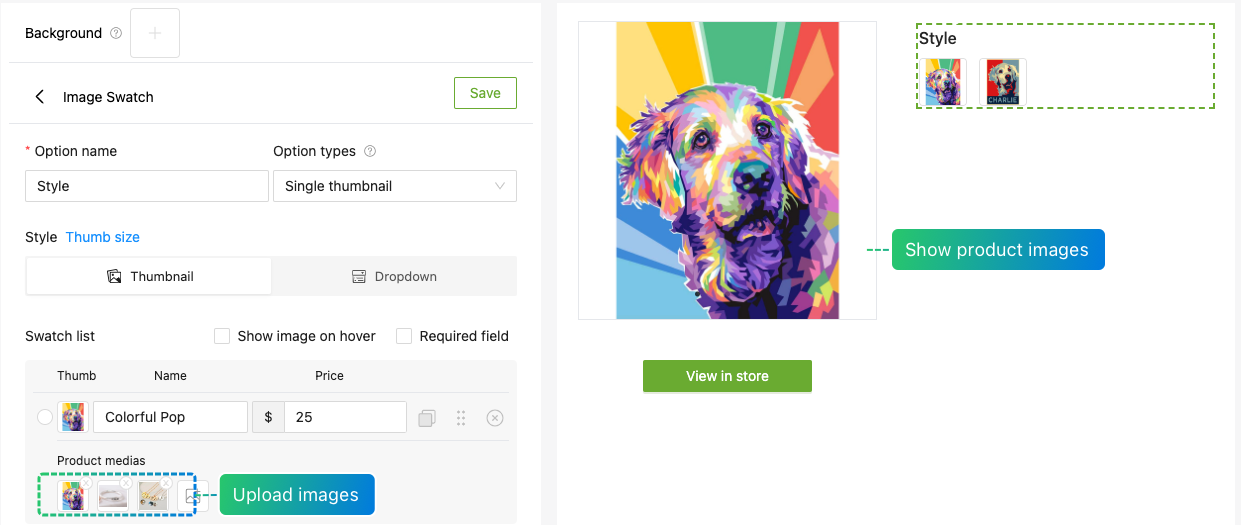
4、Combined thumbnail Type
💡Online product demo:Calypso Shamballa, website password:shopaw000
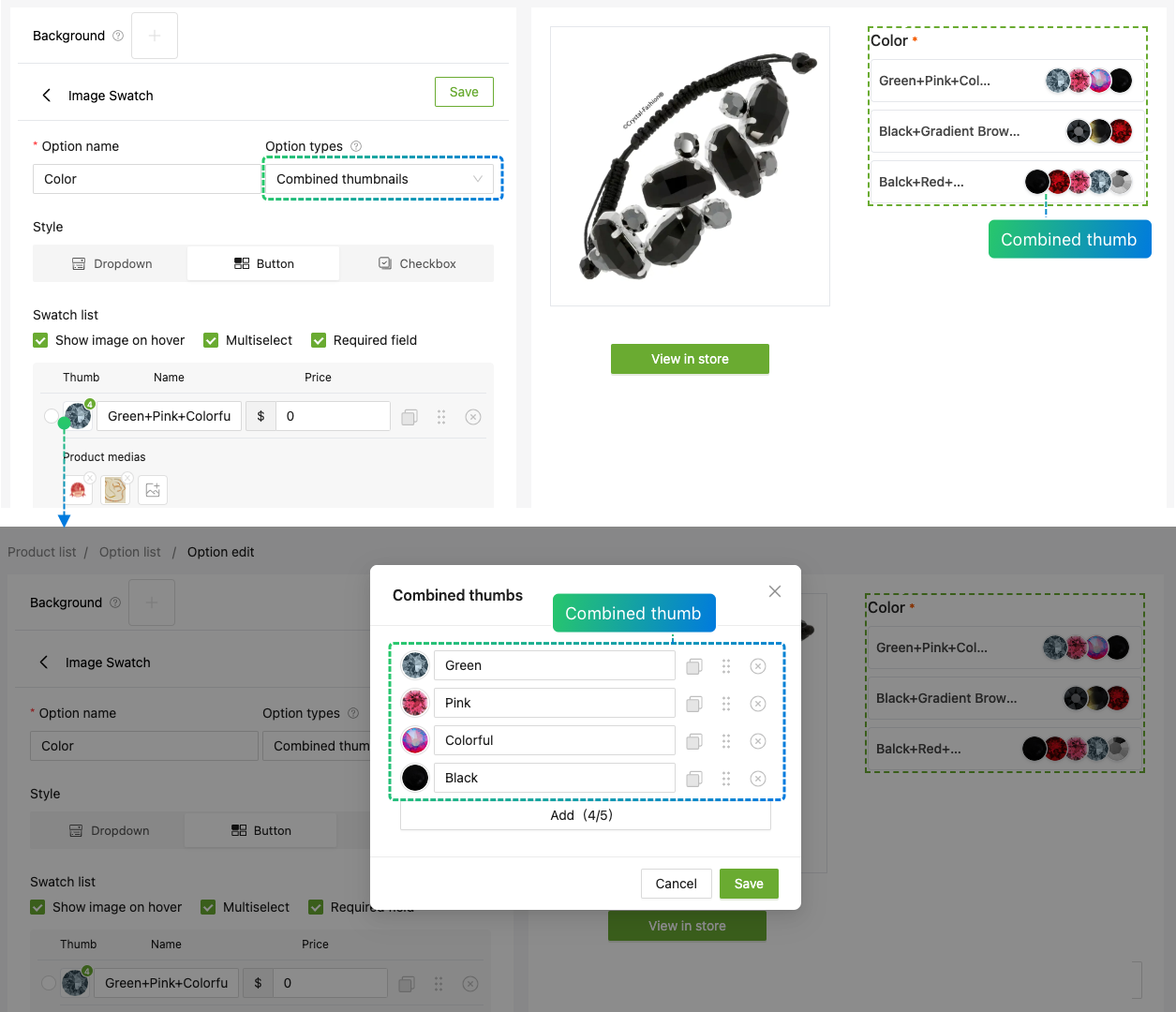
5、Open “Show image on hover” as needed
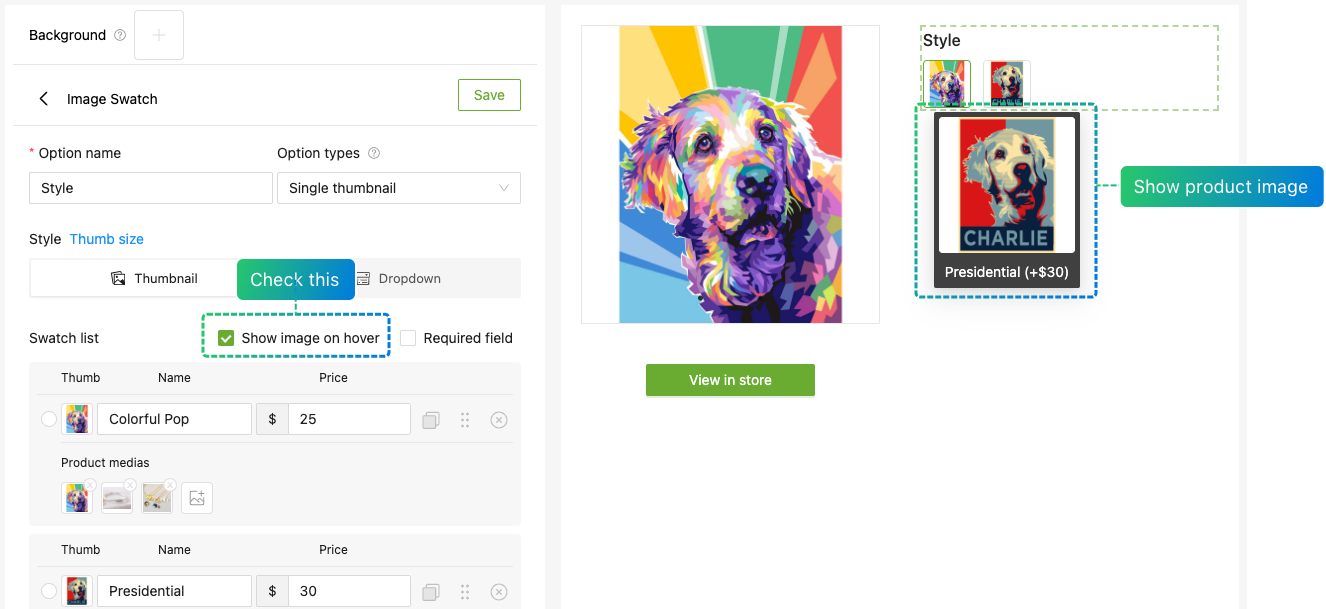
6、Experience the product online
Singe Thumb:Pet Puzzle
Combine thumbs:Calypso Shamballa
If you encounter any issues during use, please to contact our team at shopaw@altgotech.com.