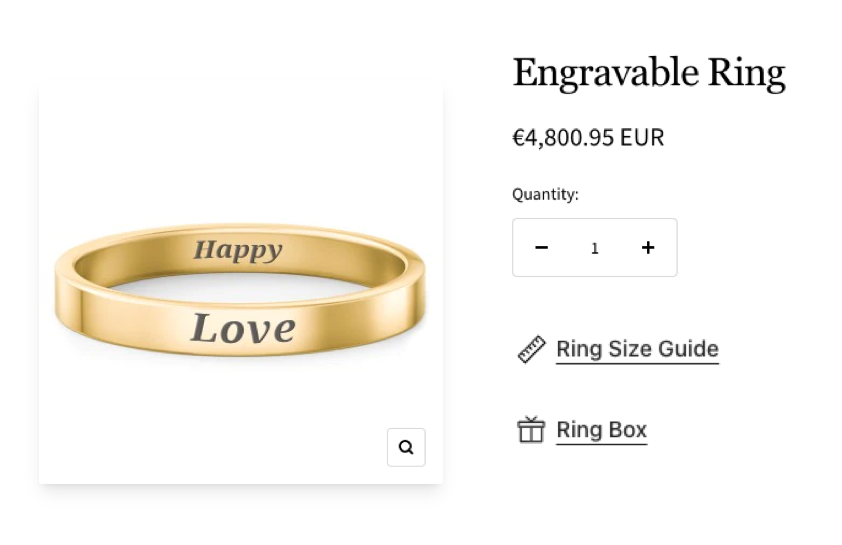How to use Popup Link
1、From Product > Option list, click "Add Option" button, choose "Popup Link"
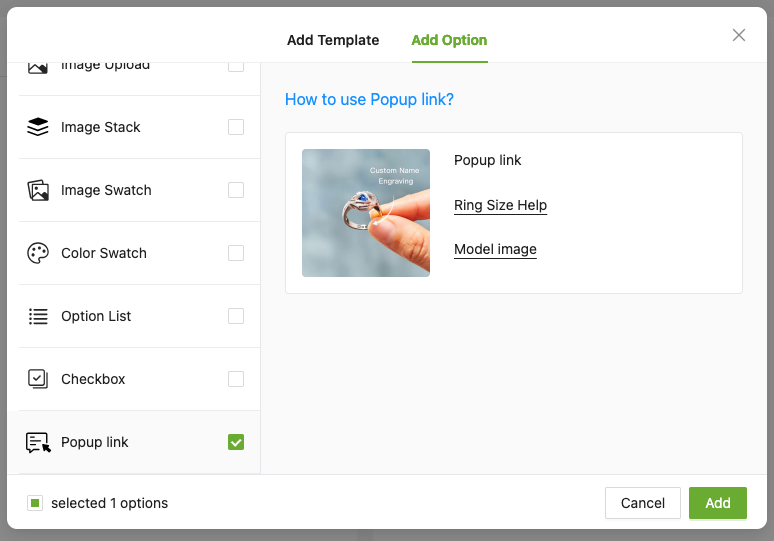
2、Enter the "Option name" to let customers know what they do, you can upload the icon if needed
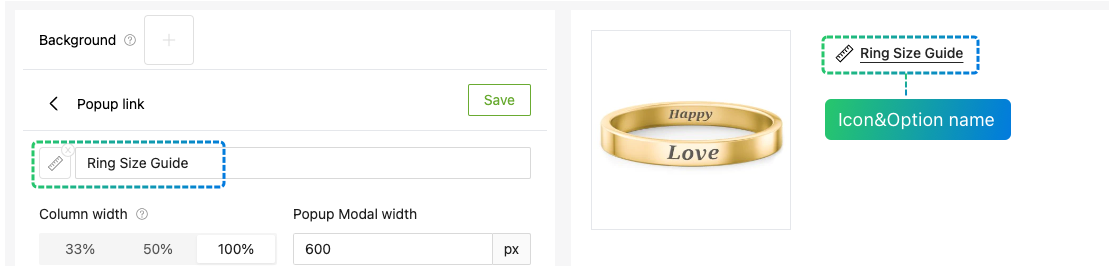
3、Set up" Column width "& "Popup Modal width" according to the display you want
If you want to display 2 links in a row, you can set the "Column width" to 50%
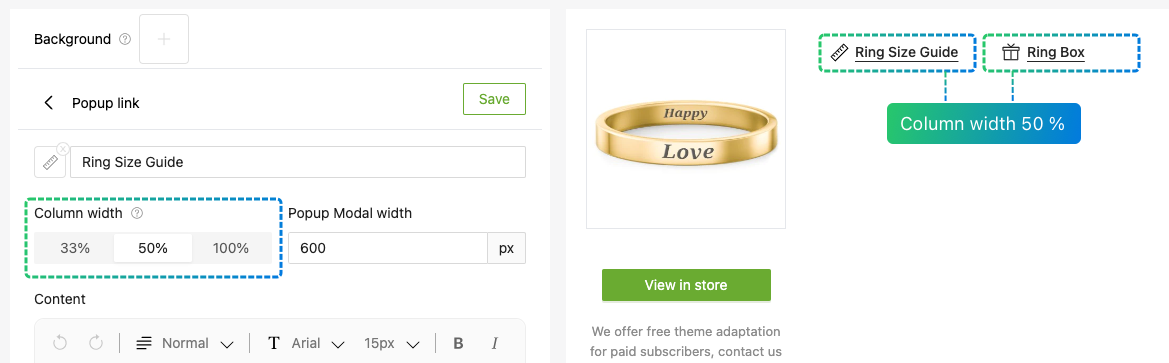
4、Enter the content to be displayed in the pop-up window, e.g. text, images
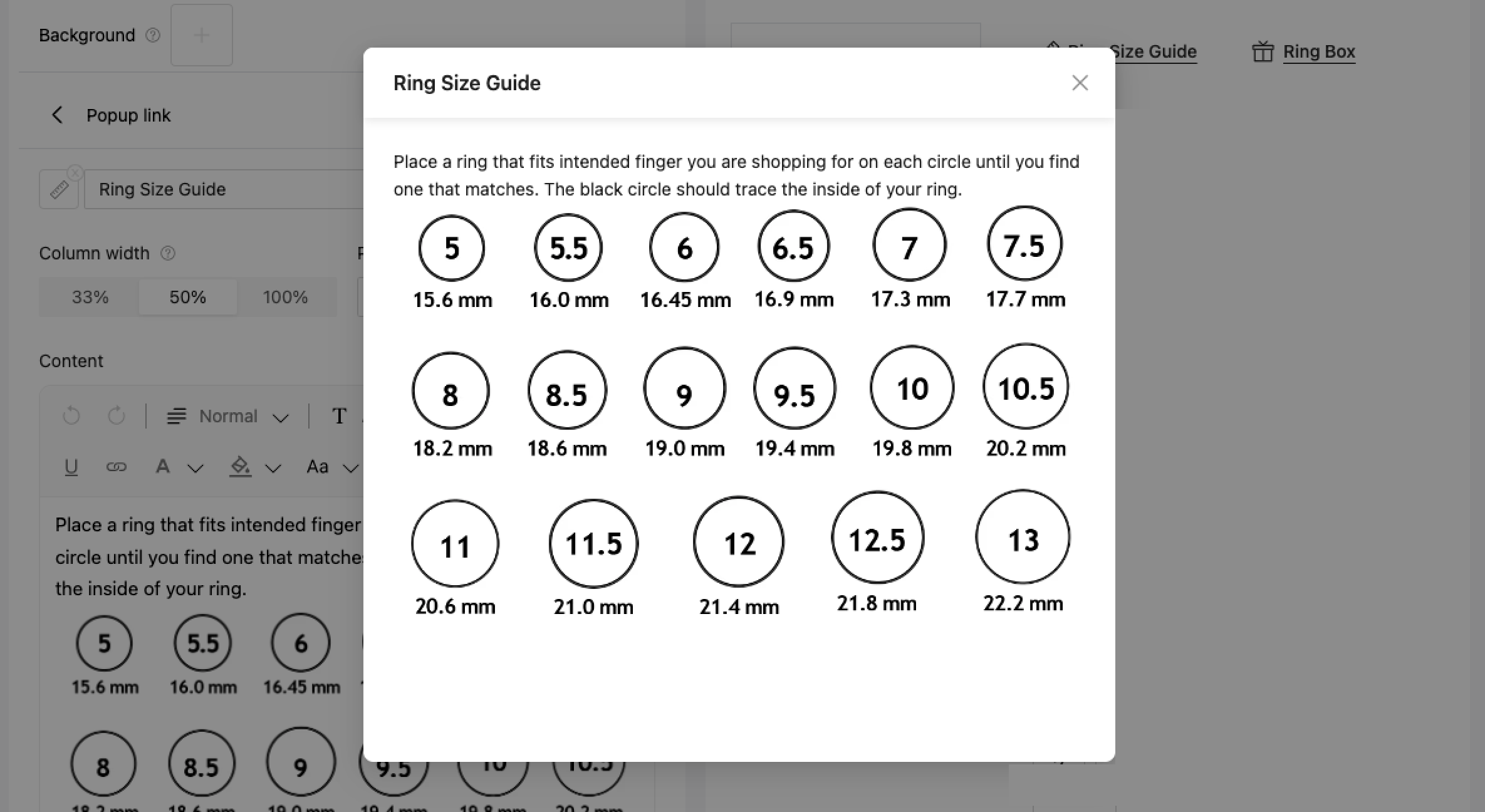
5、Experience the product online
If you encounter any issues during use, please to contact our team at shopaw@altgotech.com.