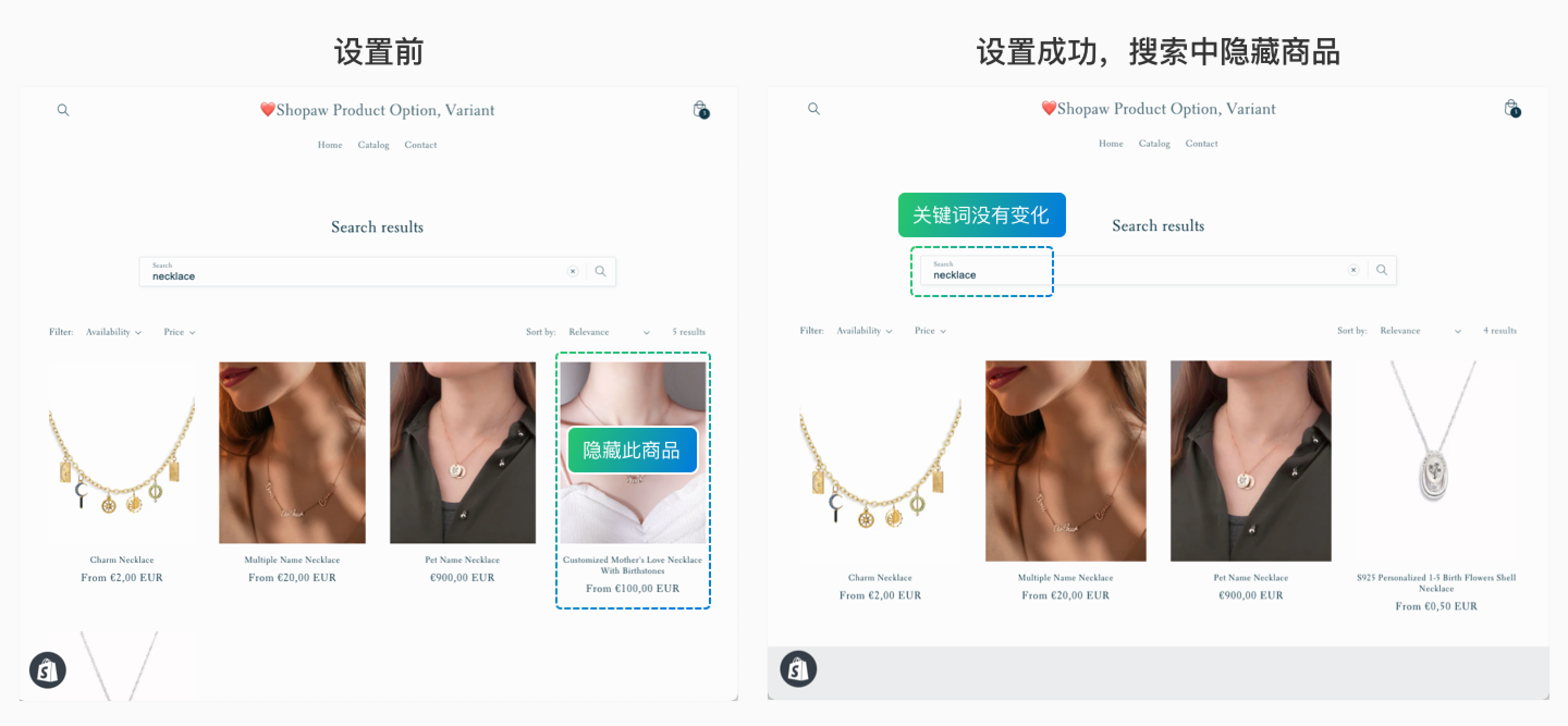如何在搜索中隐藏 Add-on 商品
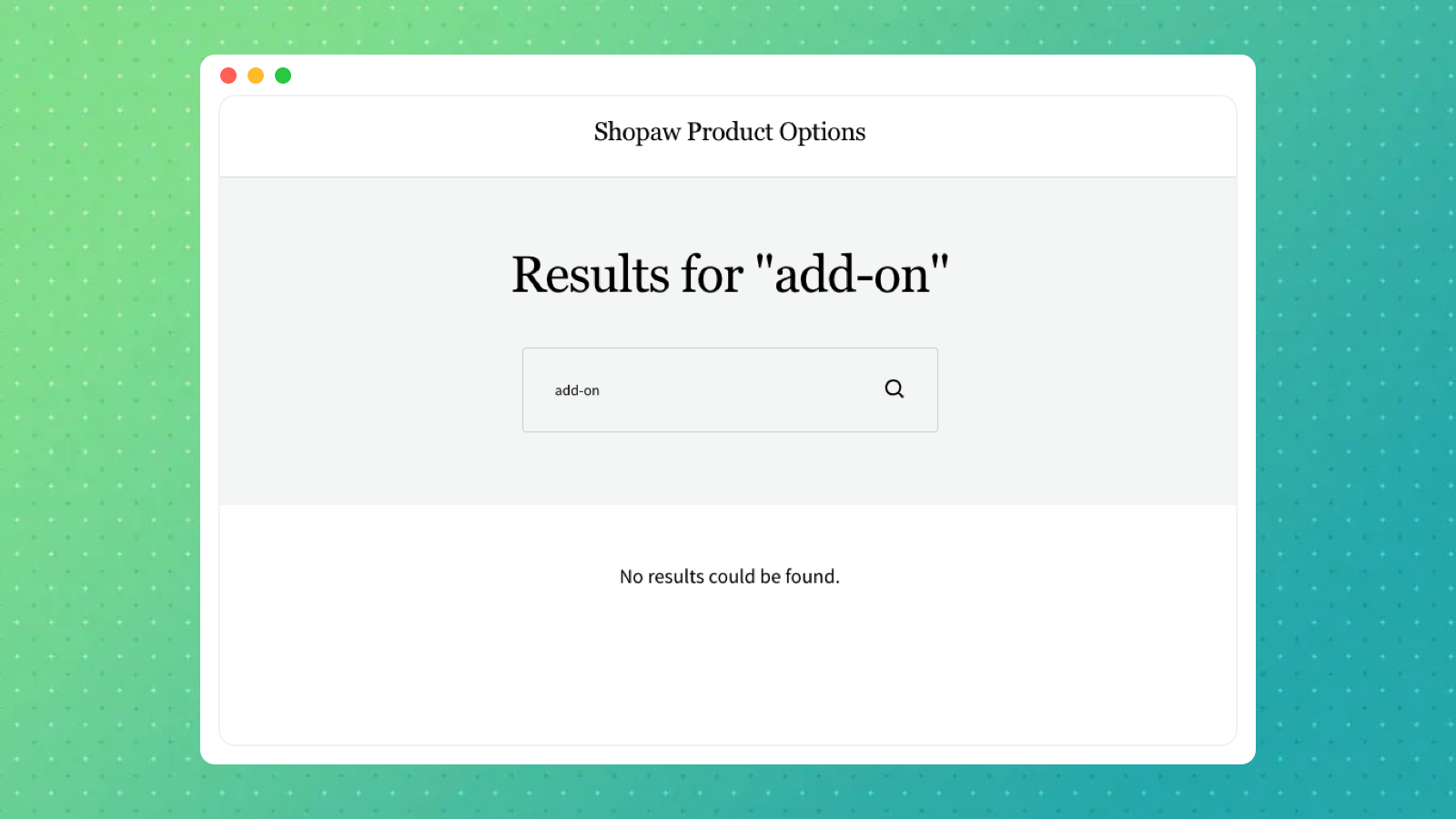
1、在 Settings 中找到【Custom data】,选择【Product】后再点击【Add definition】
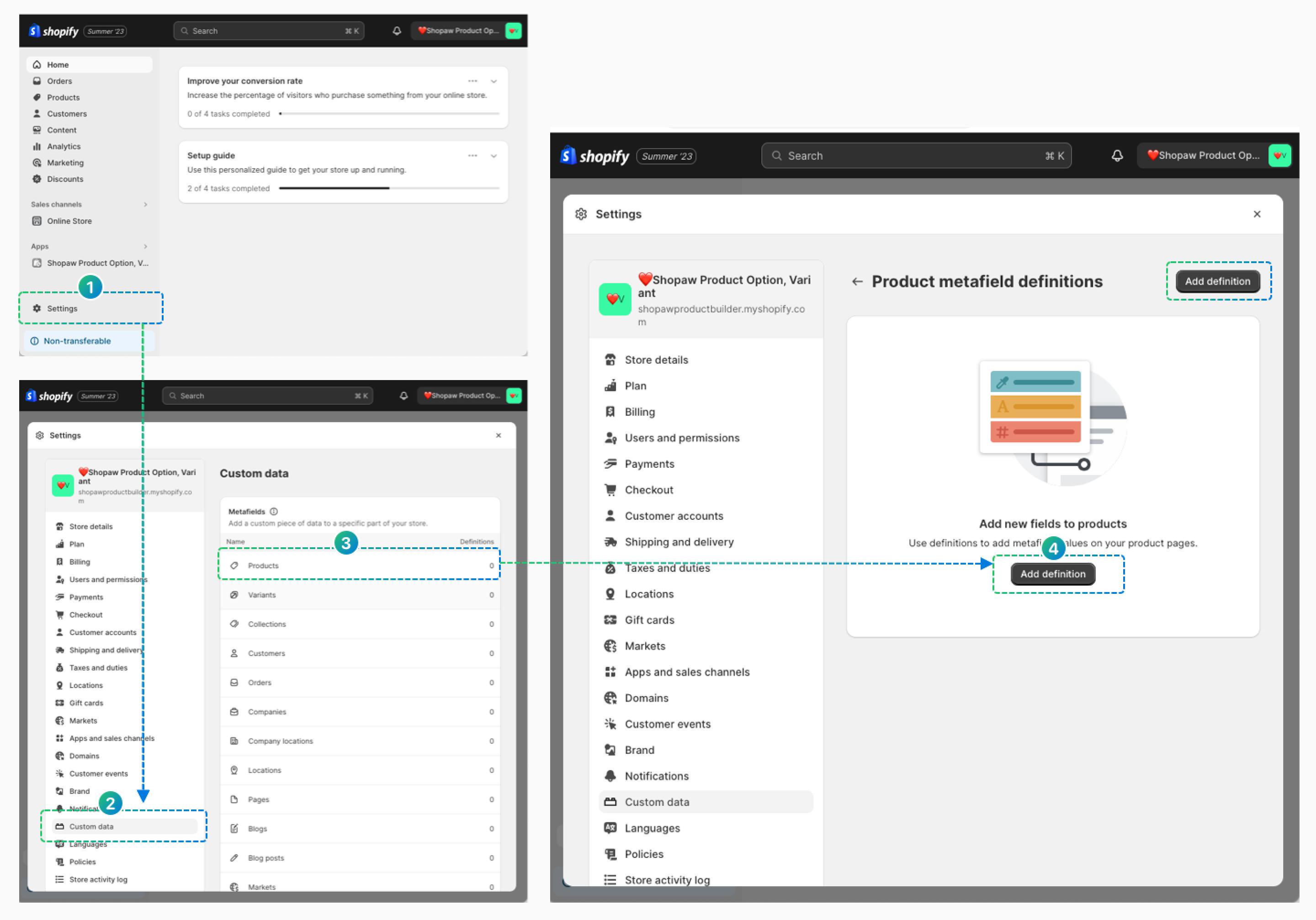
2、【Product metafield definitions】详细设置
- 把 Name 设置为【SEO Hidden】,把 Namespace and key 设置为【seo.hidden】
- 点击下方【Select】,选择【Integer】
- 【Access option】勾选 Storefronts.
- 保存设置
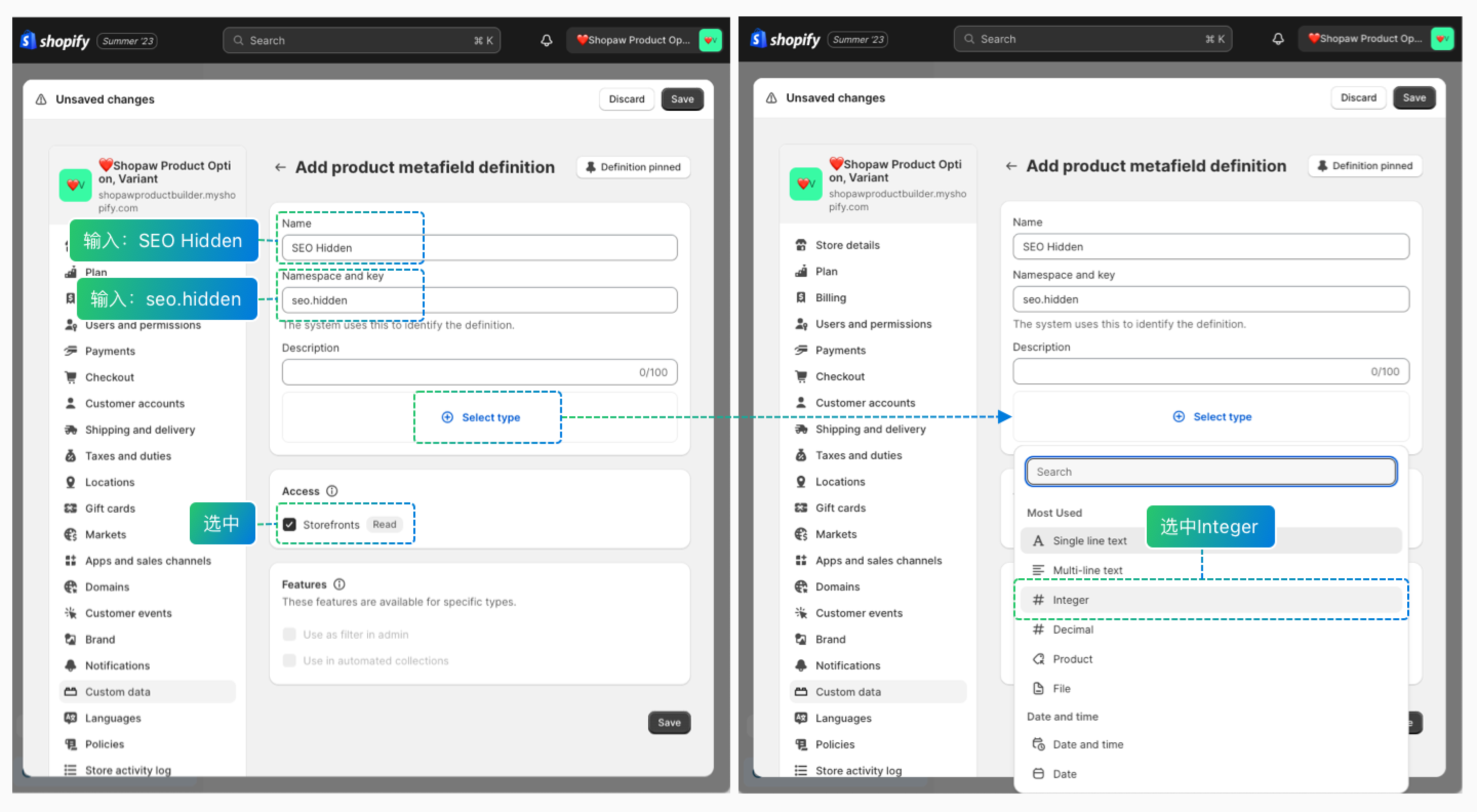
3、设置 Add-on 商品中的 metafield
- 选中/批量选中商品,点击【Bulk edit】
- 进入设置页,点击右侧的【Columns】,滚动到最下放,选中刚刚设置的【SEO Hidden】
- 把页面横向滚动到最右侧,发现【SEO Hidden】这列,把需要隐藏的商品输入【1】
- 保存设置
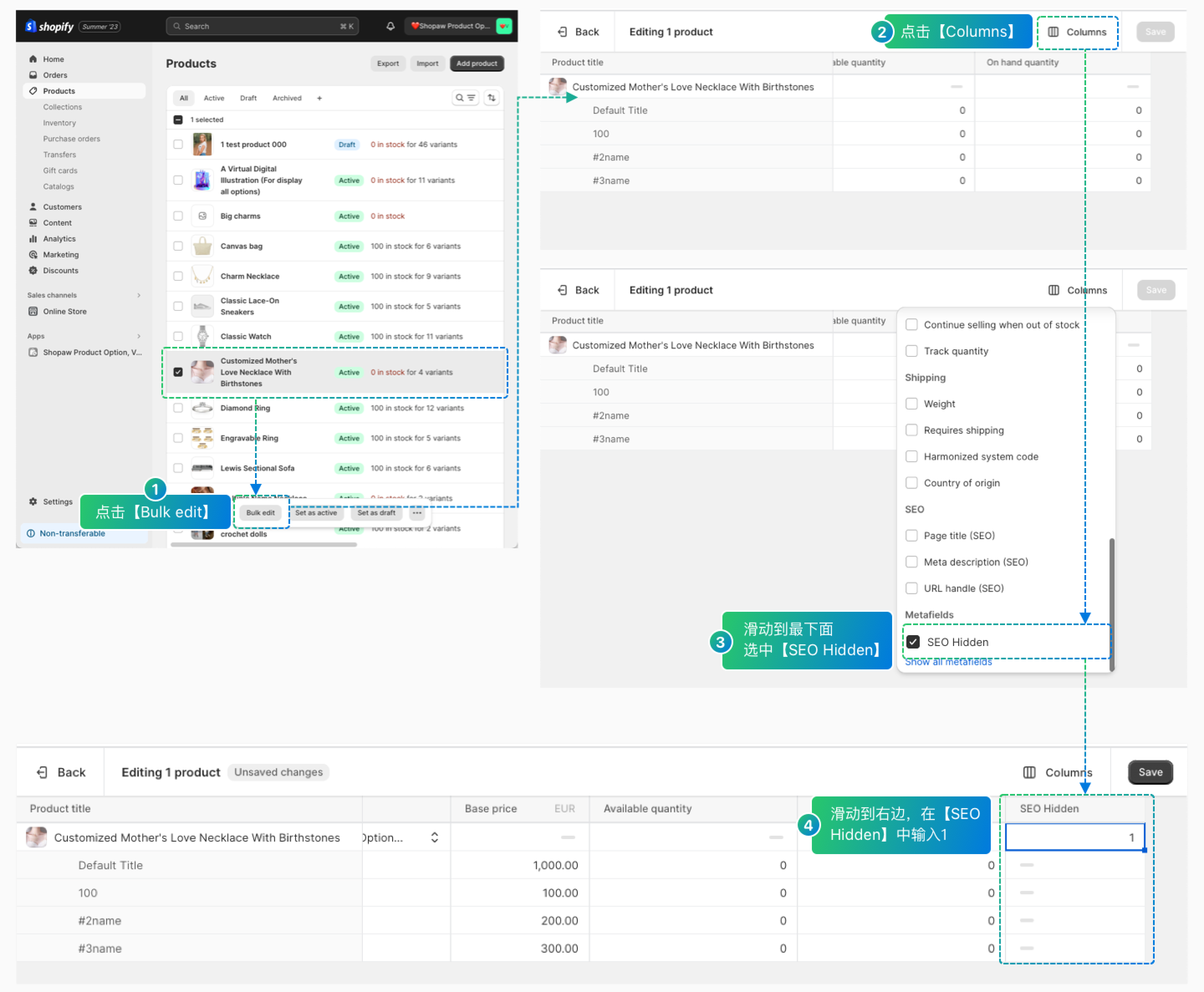
4、隐藏效果展示
搜索同样的关键词时,隐藏的商品将不会显示出来