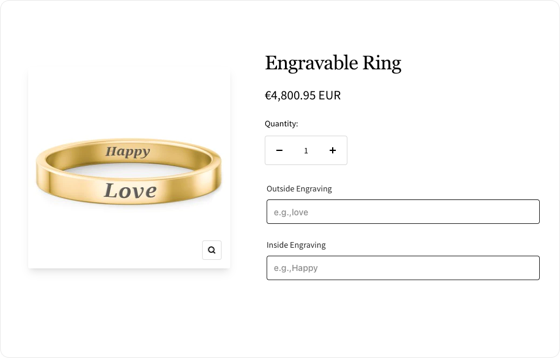How to use Text Input
1、From Product > Option list, click "Add Option" button, choose "Text Input"
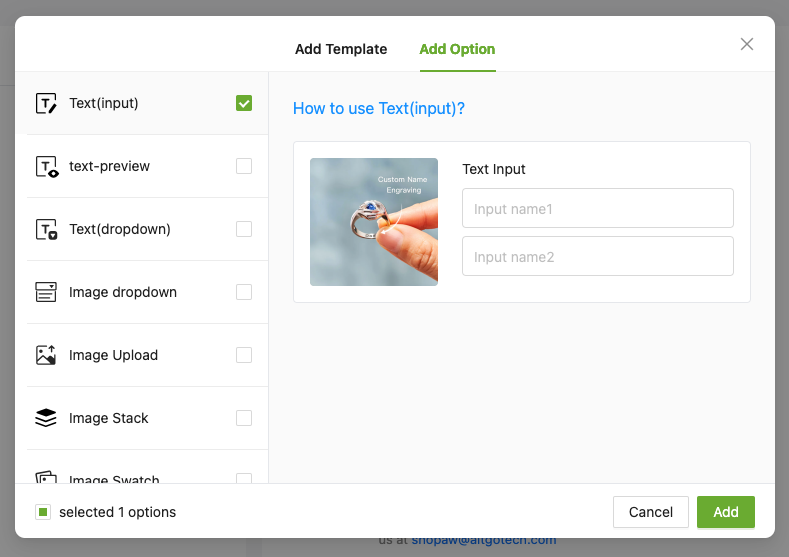
2、Enter the "Option name" to let customers know what they do
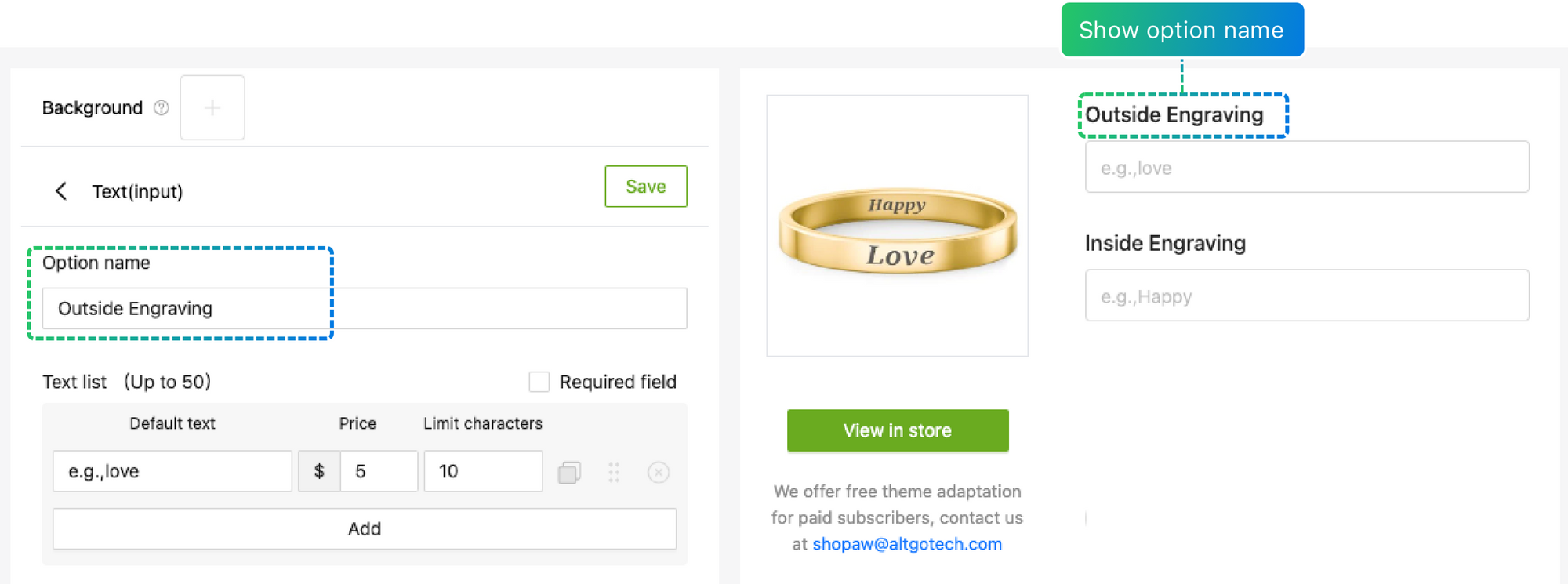
3、Set the "Default text" to provide some input suggestions
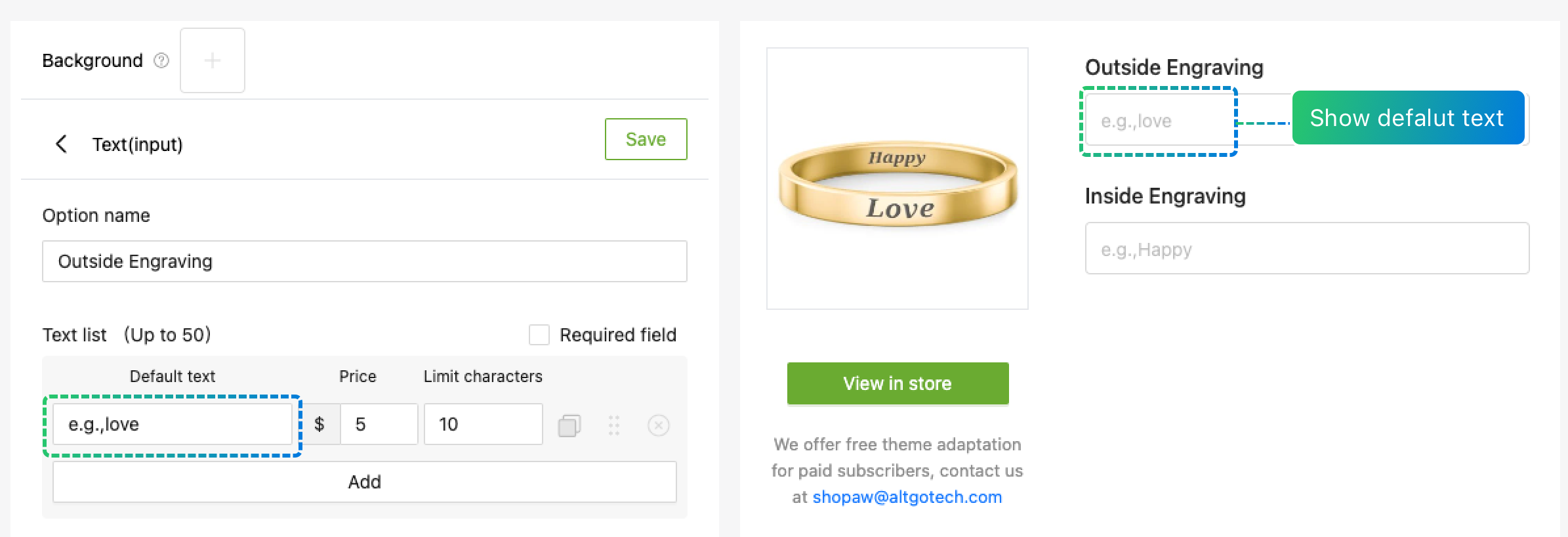
4、Set the "Limit characters" to restrict the number of characters that can be inputted
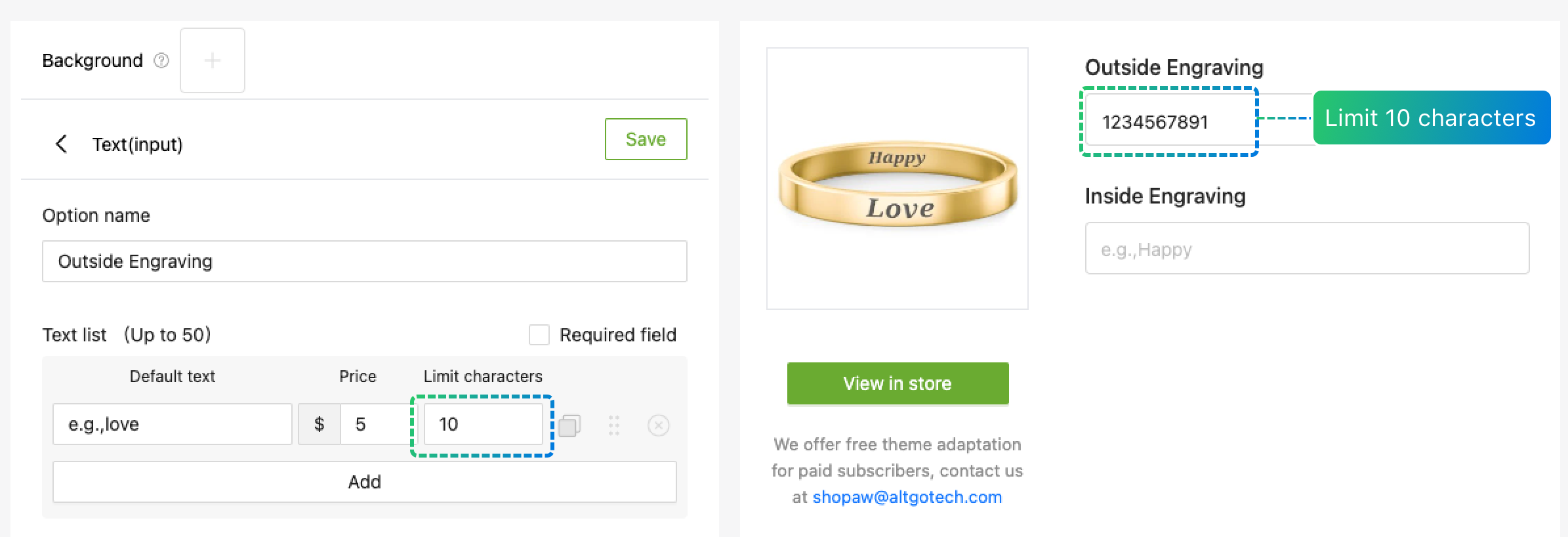
5、Experience the product online
If you encounter any issues during use, please to contact our team at shopaw@altgotech.com.